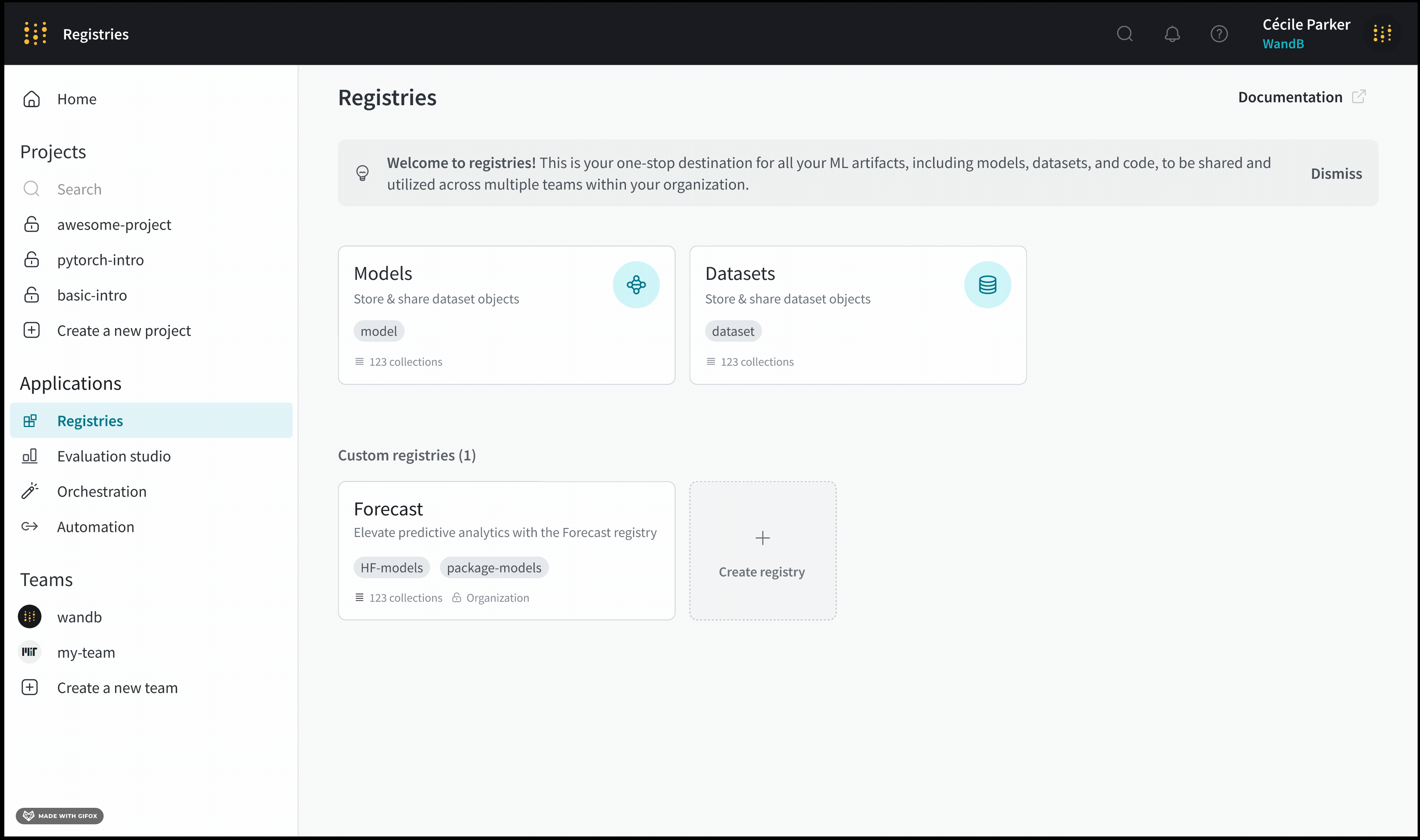Create a registry
Create a registry either programmatically using the W&B Registry UI or the W&B Python SDK.- W&B Registry UI
- Python SDK
- Navigate to the W&B Registry at https://wandb.ai/registry/.
- Click on the Create registry button.
- Provide a name for the registry in the Name field.
- Optionally provide a description about the registry.
- Select who can view the registry from the Registry visibility dropdown. See Registry visibility types for more information on registry visibility options.
- Select either All types or Specify types from the Accepted artifacts type dropdown.
- (If you select Specify types) Add one or more artifact types that your registry accepts.
- Click on the Create registry button.
An artifact type cannot be removed from a registry once it is saved in the registry’s settings.
Fine_Tuned_Models that a user is about to create. The registry is Restricted to only members that are manually added to the registry.
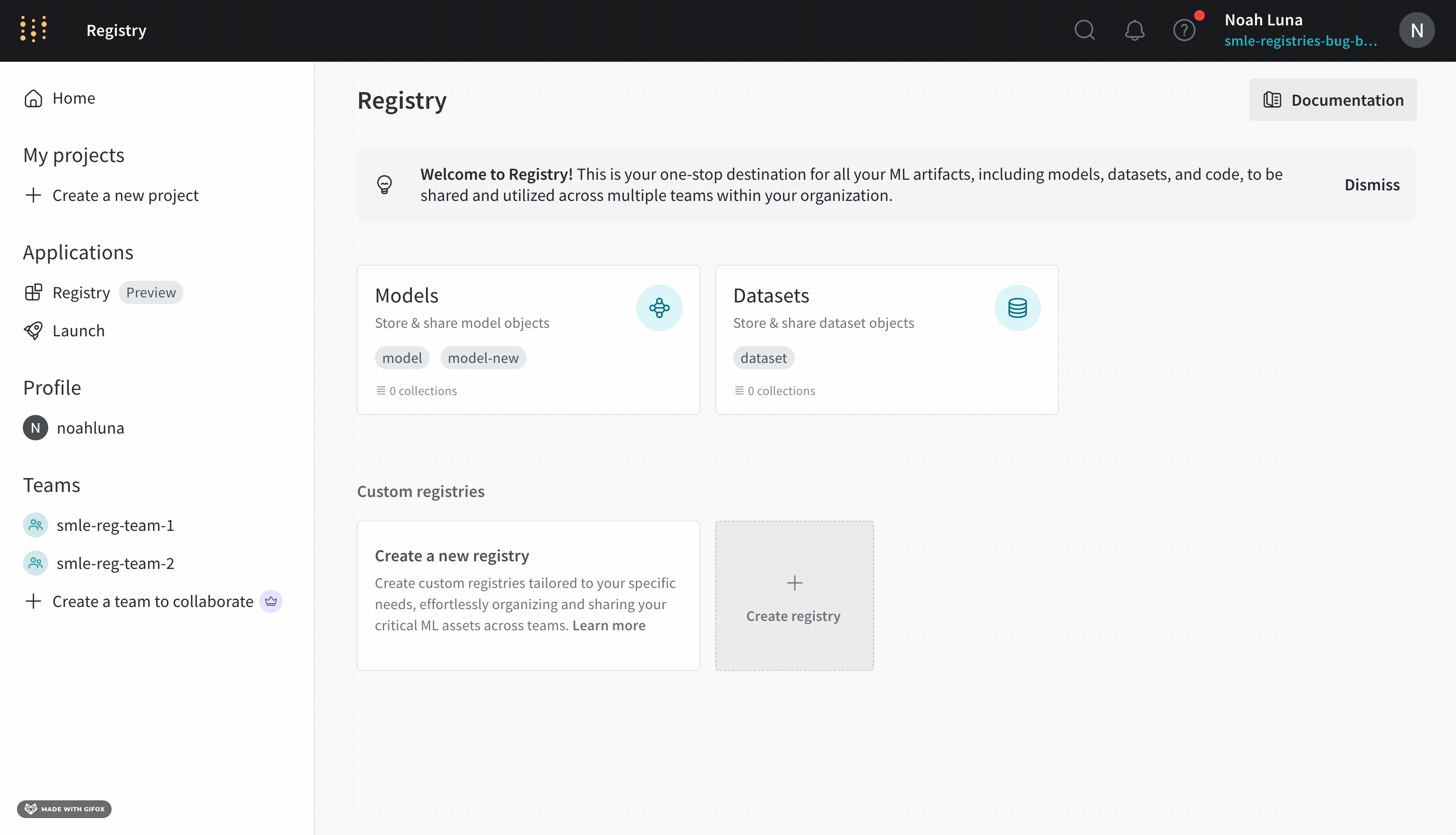
Visibility types
The visibility of a registry determines who can access that registry. Restricting the visibility of a registry helps ensure that only specified members can access that registry. There are two type registry visibility options for a registry:| Visibility | Description |
|---|---|
| Restricted | Only invited organization members can access the registry. |
| Organization | Everyone in the org can access the registry. |
Configure the visibility of a registry
A team admin or registry admin can assign the visibility of a registry during or after the creation of a registry. To restrict the visibility of an existing registry:- Navigate to the W&B Registry at https://wandb.ai/registry/.
- Select a registry.
- Click on the gear icon on the upper right hand corner.
- From the Registry visibility dropdown, select the desired registry visibility.
- If you select Restricted visibility:
- Add members of your organization that you want to have access to this registry. Scroll to the Registry members and roles section and click on the Add member button.
- Within the Member field, add the email or username of the member you want to add.
- Click Add new member.